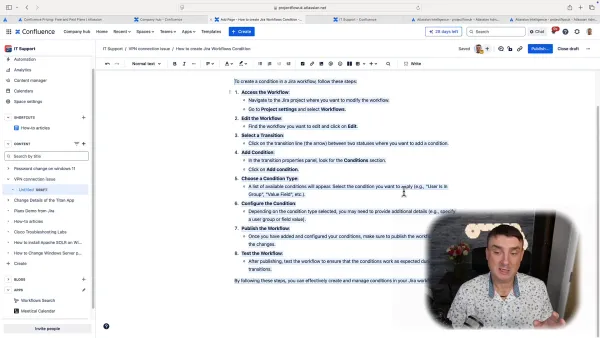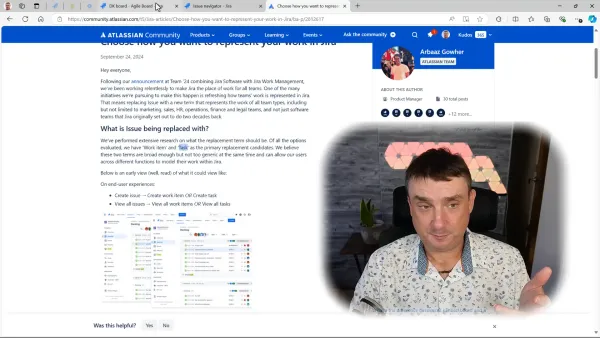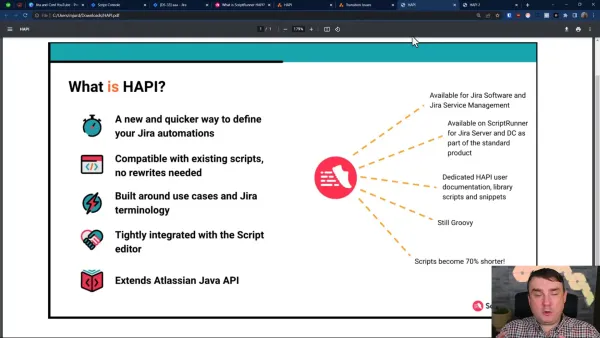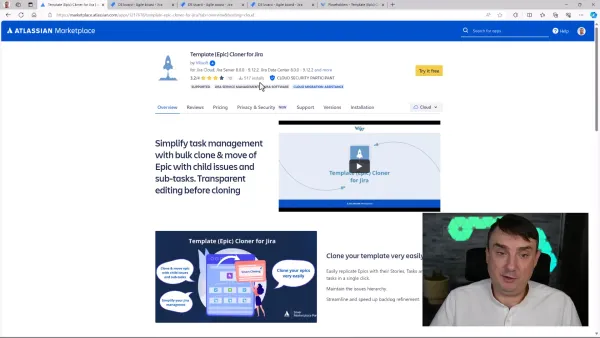How to Synchronise Outlook Notes with Confluence Effortlessly
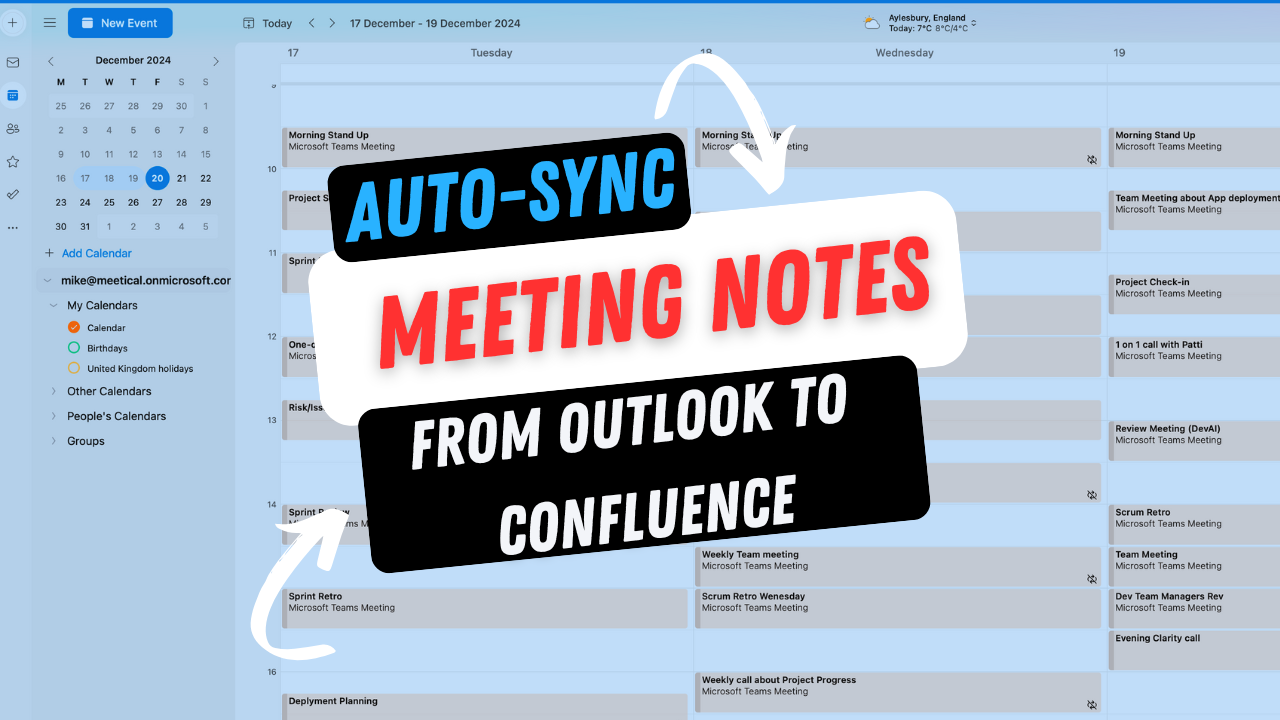
Managing multiple meetings in today's fast-paced work environment can be overwhelming, especially for product managers and team leads. This blog explores how to seamlessly integrate your Outlook calendar with Confluence using the Meetical Calendar plugin, ensuring your meeting notes are always in sync and easily accessible.
Introduction to Meeting Synchronisation
Ensuring that meetings run smoothly and efficiently is paramount in a world where time is precious. Meeting synchronisation allows teams to seamlessly merge their calendars, ensuring everyone is on the same page. Imagine having all your meeting notes, agendas, and relevant documents stored in one centralised location, accessible to everyone involved. This is precisely what tools like real time aim to achieve.
Why Synchronisation Matters
Meeting synchronisation isn't just about convenience; it's about enhancing productivity. When teams can easily access meeting notes and materials without hunting through emails or disparate systems, they can focus on what's truly important: collaboration and innovation.
Benefits of Using Meetical for Meeting Synchronisation
- Centralised Information: All meeting notes are stored in Confluence, making them easy to find and reference.
- Real-time Updates: Any changes made to meeting details are instantly reflected across all platforms.
- Enhanced Collaboration: Team members can contribute to notes and action items in real time, fostering a collaborative environment.
The Importance of Centralised Meeting Notes
Centralised meeting notes are crucial for effective communication within teams. They serve as a single source of truth, ensuring that everyone has access to the same information. This reduces the chances of miscommunication and streamlines the follow-up process.
Key Features of Centralised Meeting Notes
- Accessibility: Team members can access notes from anywhere, at any time.
- Version Control: Track changes and maintain a history of updates to ensure everyone is informed.
- Search Functionality: Quickly find specific discussions or decisions made during meetings.
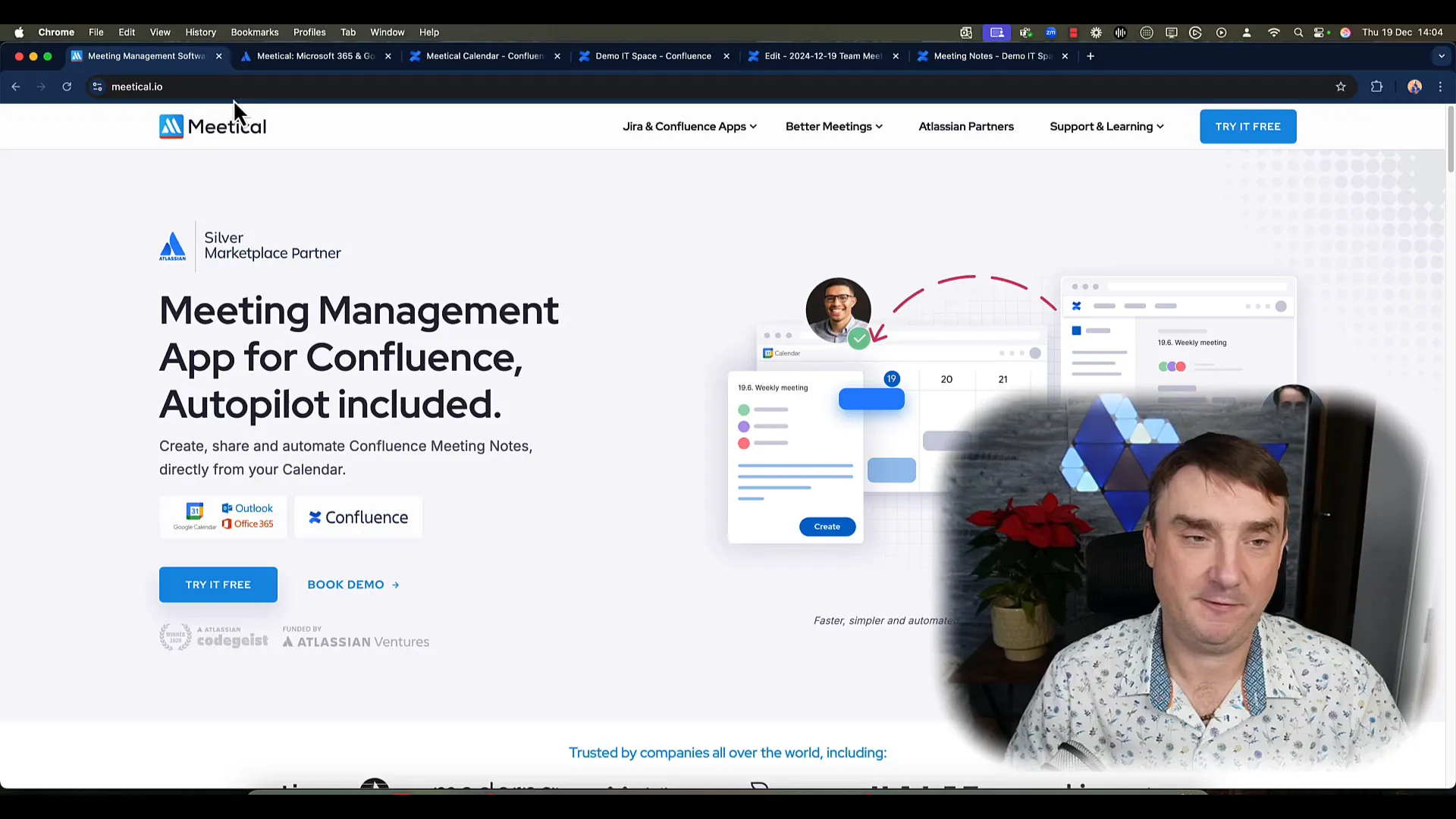
Quick Installation Guide
Getting started with Meetical is a breeze. Follow these simple steps to install and integrate the plugin with your existing systems.
Installation Steps
- Navigate to the Atlassian Marketplace and search for Meetical.
- Click on the 'Install' button and follow the on-screen instructions.
- Once installed, log into your Confluence account.
- Connect your calendar (Google Calendar or Microsoft 365) by following the prompts.

Setting Up Meetical Calendar
Once you've installed Meetical, it's time to set up your calendar. This process is straightforward and can be completed in just a few clicks.
Configuration Steps
- Open the Meetical configuration page in Confluence.
- Select your preferred calendar integration (Google Calendar or Microsoft 365).
- Follow the prompts to complete the connection.
- Verify that your meetings are syncing correctly by checking the calendar view.
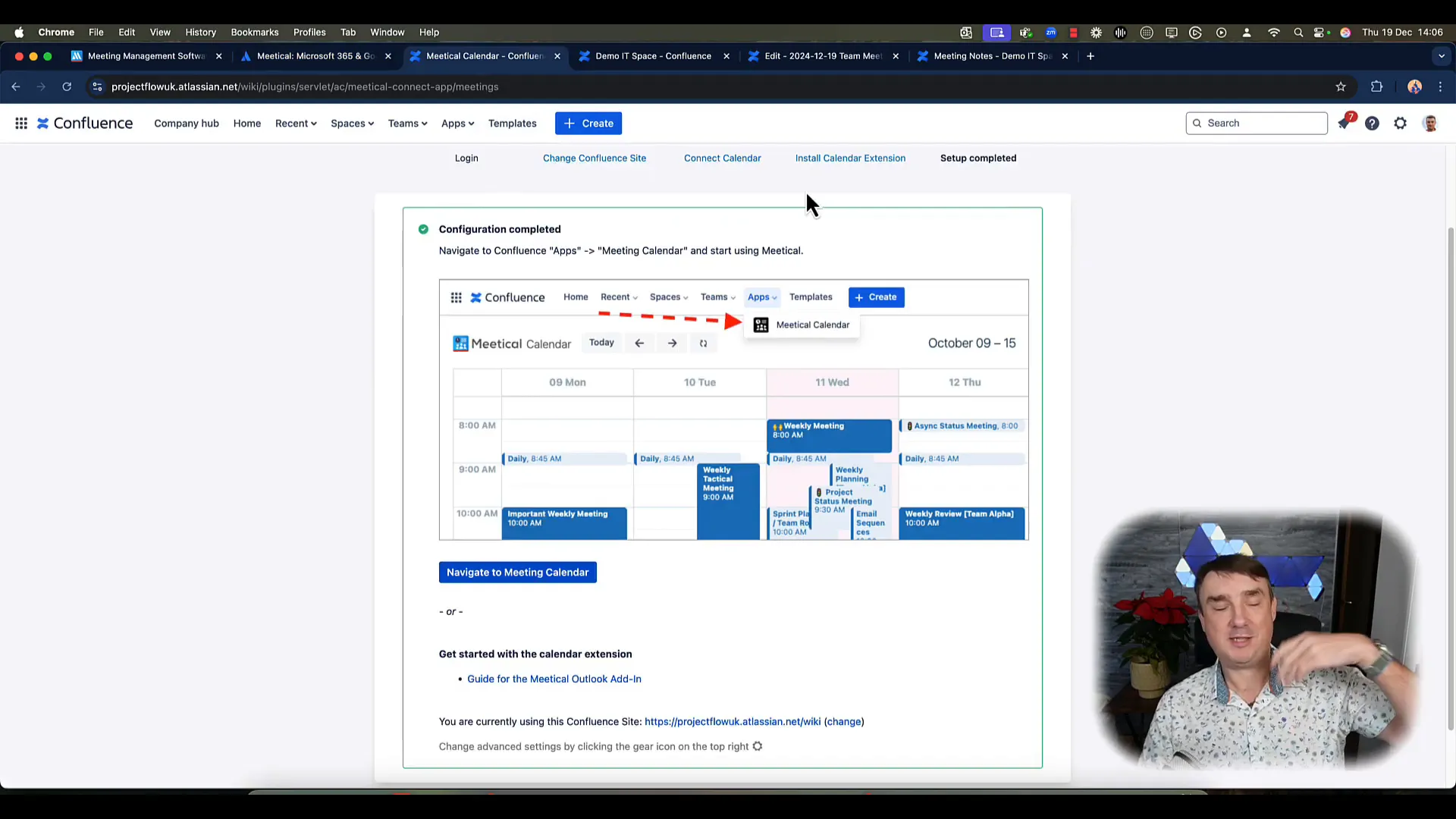
Connecting Meetical with Outlook/Microsoft 365
Integrating Meetical with Outlook or Microsoft 365 enhances the functionality of both tools, allowing for seamless meeting management.
Integration Process
- Open your Outlook application and navigate to the Meetical add-in.
- Log in using your Confluence credentials.
- Select the meetings you'd like to sync with Confluence.
- Confirm the settings and save your changes.
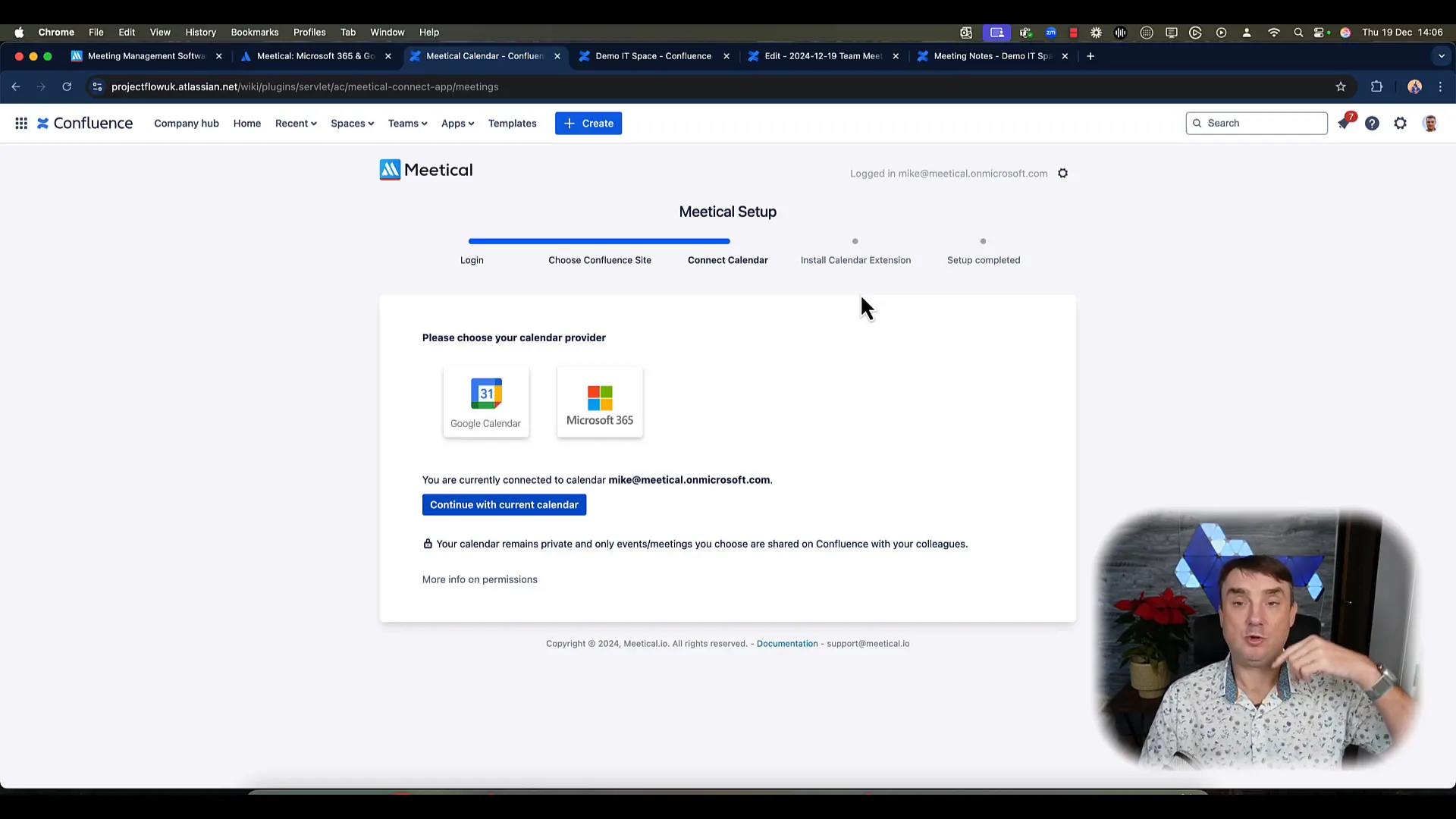
Creating Your First Meeting Page
You can create your first meeting page in Confluence with everything set up. This is where the real magic happens.
Steps to Create a Meeting Page
- Open Outlook and select the meeting you want to document.
- Click on the Meetical button to add a Confluence page.
- Choose a template from the dropdown menu for the meeting notes.
- Fill in the necessary information and click 'Create'.
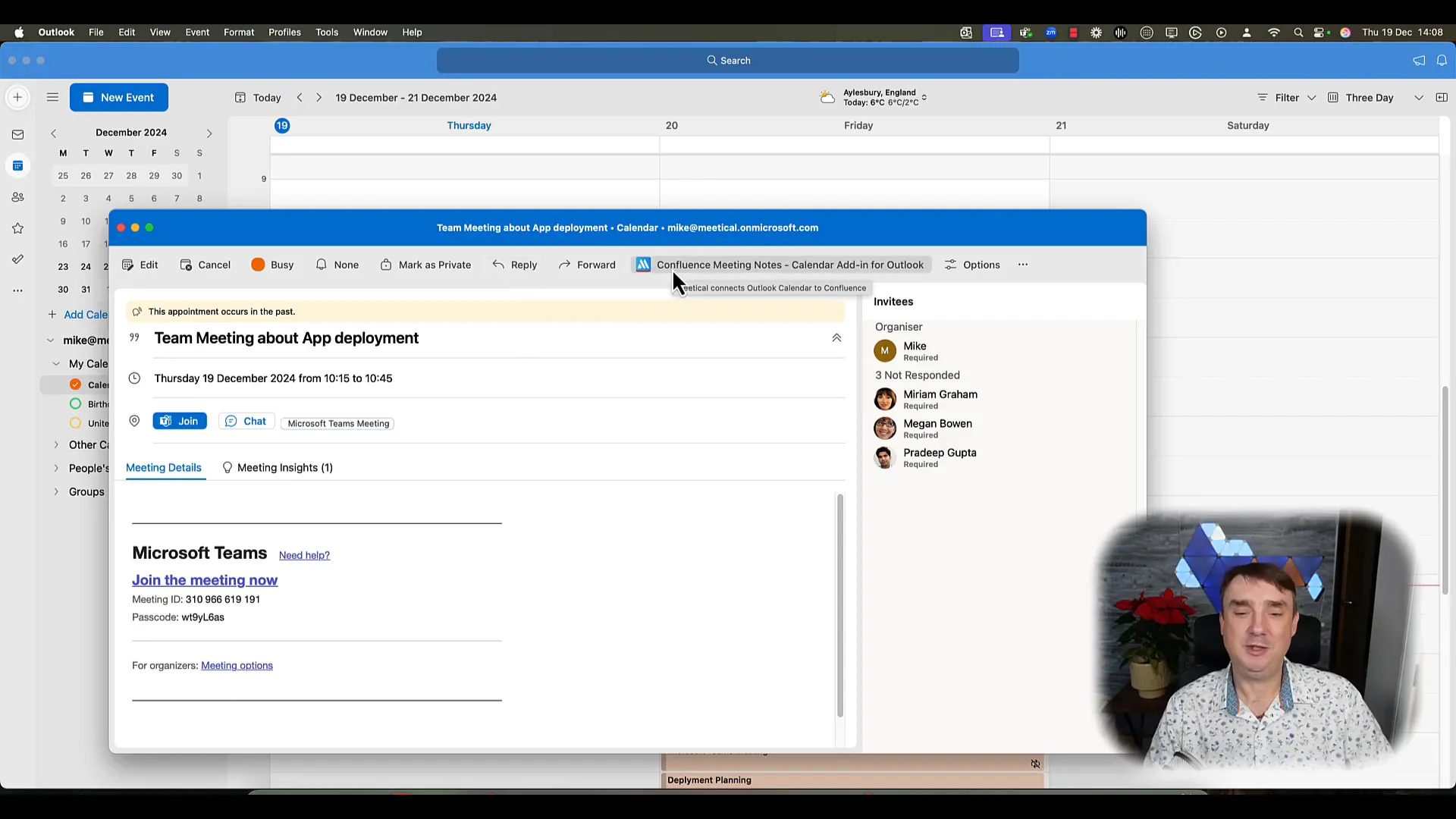
By following these simple steps, you can ensure that every meeting is documented, and all team members are kept in the loop. The ability to create meeting pages directly from Outlook saves time and reduces the risk of missing important details.
Using Recurring Meetings Effectively
Recurring meetings are a staple in many professionals' calendars, particularly for product managers and team leads. However, managing these meetings efficiently can be a challenge. The Meetical Calendar plugin simplifies this process by automatically allowing users to sync meeting notes to Confluence. This ensures that all relevant information is consolidated in one place, reducing the risk of losing important details.
Benefits of Recurring Meetings with Meetical
- Consistency: With a set agenda for recurring meetings, teams can ensure that all necessary topics are covered regularly.
- Time-saving: Automating the creation of meeting notes means less time spent on administrative tasks.
- Improved Accountability: With notes stored in Confluence, team members can easily reference past discussions and action items.
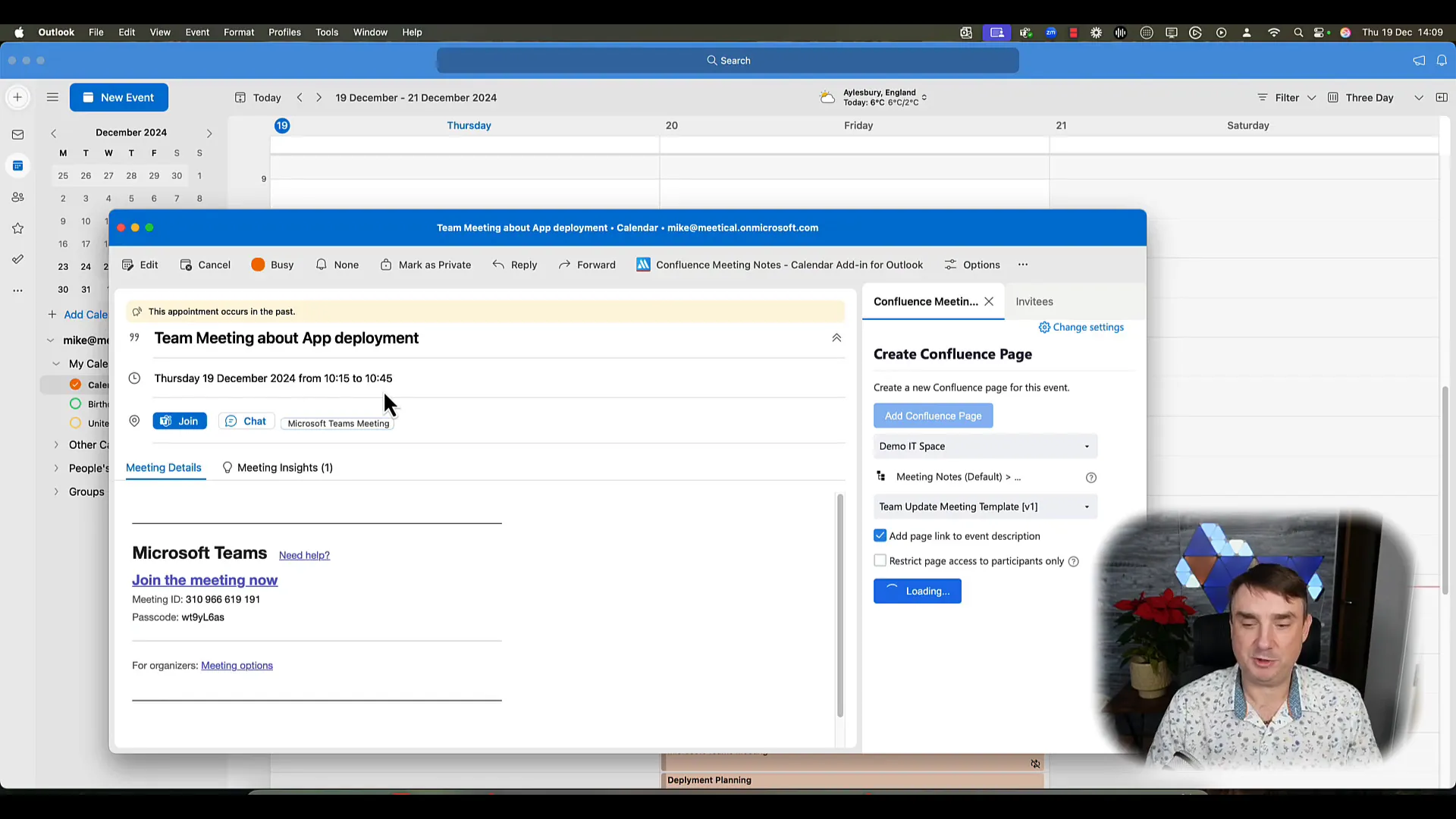
Best Practices for Managing Recurring Meetings
- Establish a clear agenda that includes key discussion points.
- Utilise templates for meeting notes to ensure consistency.
- Encourage team members to prepare in advance by sharing relevant documents ahead of time.
- Regularly review previous meeting notes to track progress and follow up on action items.
Automated Meeting Pages for Future Events
One of the standout features of the Meetical Calendar plugin is its ability to create meeting pages for future events automatically. This functionality saves time and ensures that all meetings are documented consistently, allowing for easier tracking of discussions and decisions.
How Automated Meeting Pages Work
When scheduling a meeting, users can choose the option to create pages for future events. This means that a corresponding page will be generated in Confluence as soon as a meeting is scheduled and ready for notes and action items. This feature is particularly useful for teams with regular check-ins or project updates.
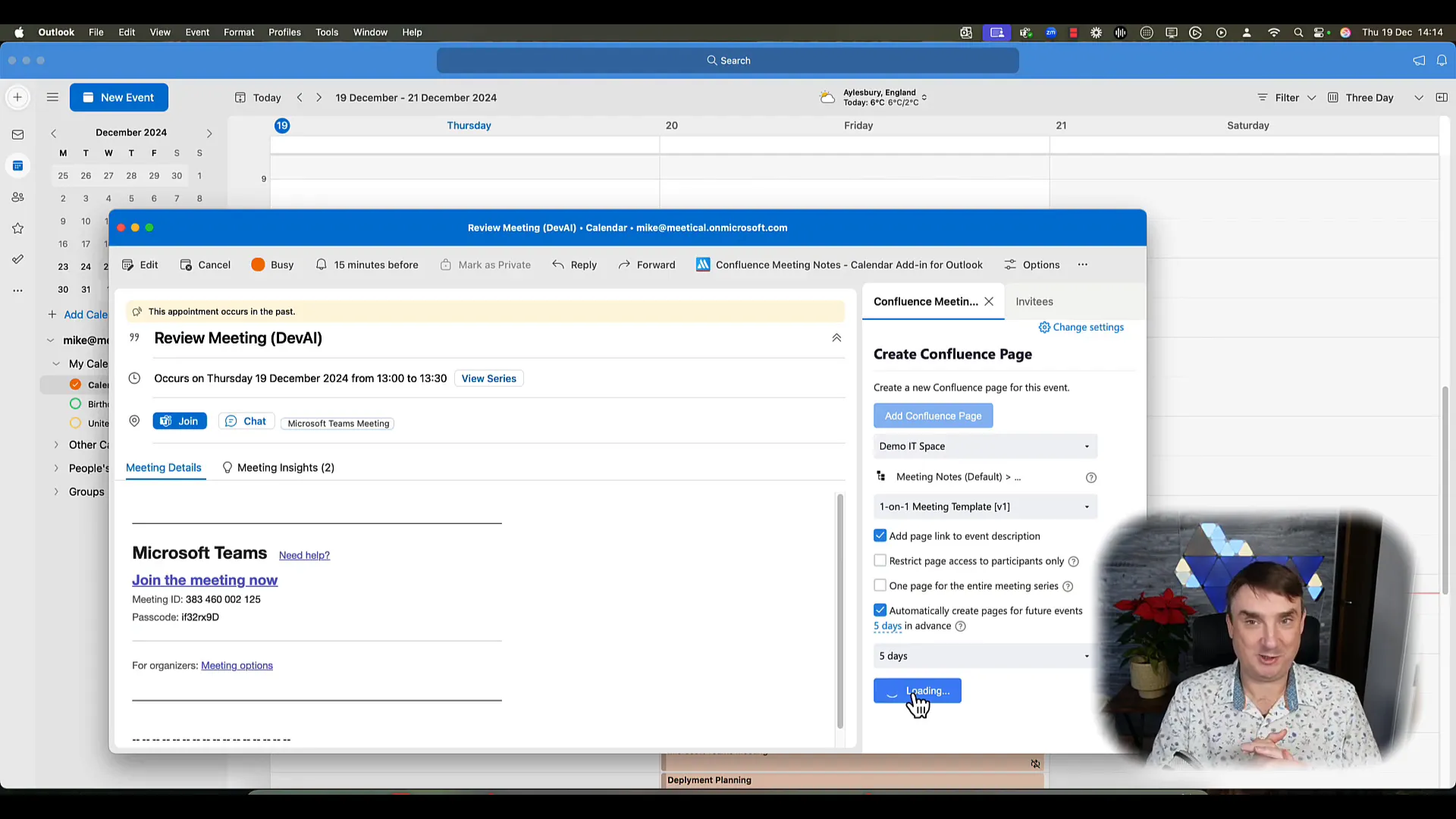
Setting Up Automated Meeting Pages
- When creating a meeting in Outlook, select the option for automated page creation.
- Specify how many days in advance you want the pages to be created (e.g., 3 days, 5 days).
- Complete the meeting details as usual.
- Once saved, the plugin will automatically generate the meeting pages in Confluence.
Customising Meeting Templates
Meetical Calendar offers a variety of customizable templates that can be tailored to meet your team's specific needs. Customising these templates helps streamline the note-taking process and ensures all necessary information is captured during meetings.
Why Customisation is Important
Every team has unique requirements and workflows. By customising meeting templates, teams can ensure that the notes collected are relevant and valuable. This can lead to more effective follow-ups and better accountability.
Steps to Customise Your Meeting Templates
- Navigate to the Confluence space settings.
- Select 'Templates' from the menu.
- Choose the template you wish to modify (e.g., Team Meeting Template).
- Make the necessary changes and save your template.
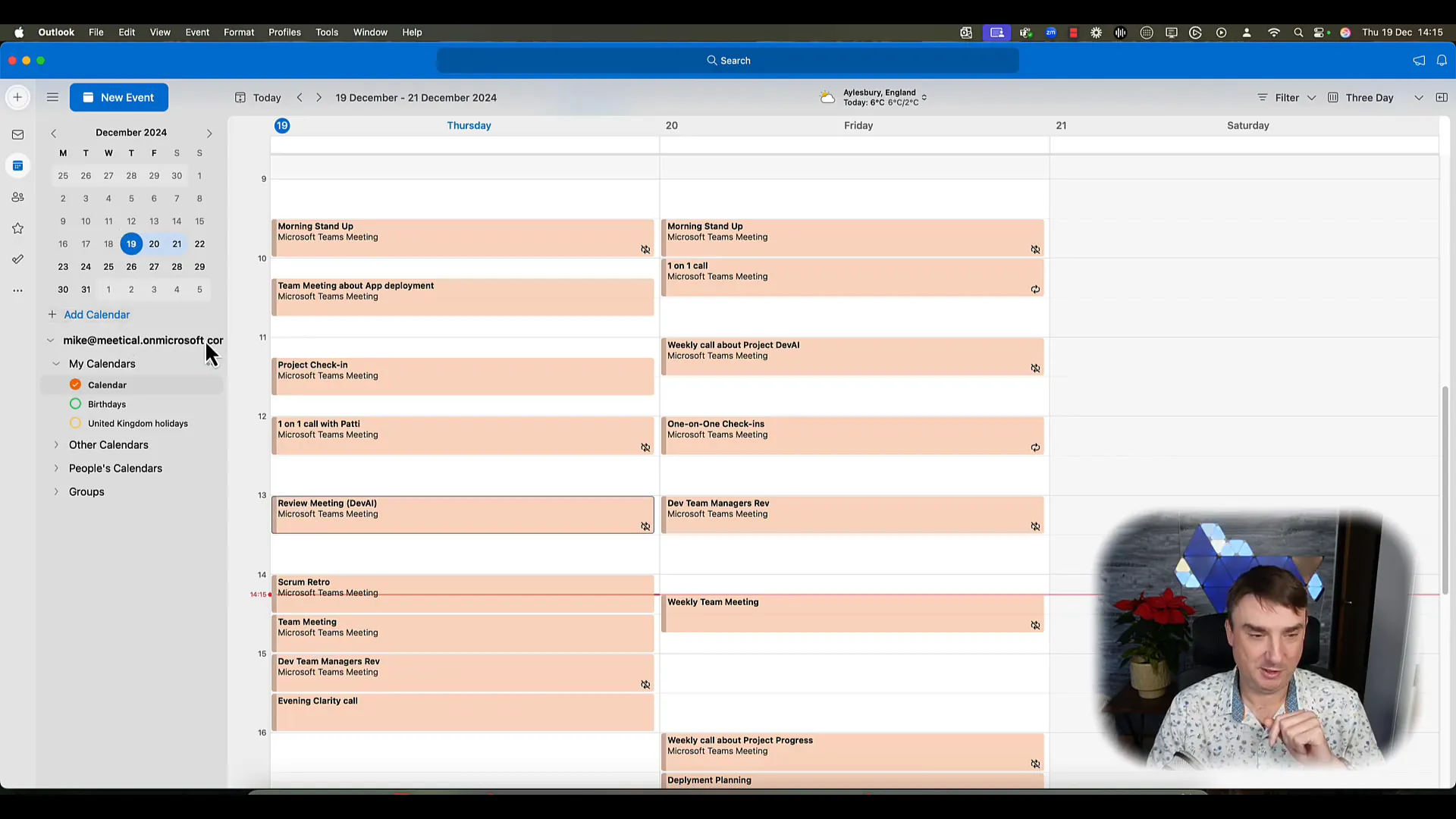
Wrap-Up & Next Steps
Efficient meeting management is crucial for any team aiming to enhance productivity. By leveraging tools like Meetical Calendar, teams can ensure that their meetings are more organised, notes are easily accessible, and action items are clearly defined. As you continue exploring the's features of Meetical, consider how you can further streamline your meeting processes.
Next Steps
- Start your 30-day free trial of Meetical Calendar to experience its features firsthand.
- Customise your meeting templates to fit your team's needs.
- Implement automated meeting pages to save time and improve documentation.
FAQs about Meetical Calendar and Confluence
What is Meetical Calendar?
Meetical Calendar is a plugin that synchronises your Outlook calendar with Confluence, allowing seamless meeting management and note-taking.
How does the automated page creation work?
When scheduling a meeting, you can select an option for automated page creation, allowing the plugin to generate meeting pages in Confluence automatically.
Can I customise meeting templates?
Yes, you can easily customise meeting templates through the Confluence space settings, tailoring them to your team's needs.
Is there a free trial available?
Yes, Ensuring that meetings run smoothly and efficiently is paramount in a world where time is precious. It offers a 30-day free trial, allowing you to explore its features before committing.
For more insights on managing projects effectively, check out our articles on Jira Service Management Forms and Mastering SLAs in Jira Service Management.