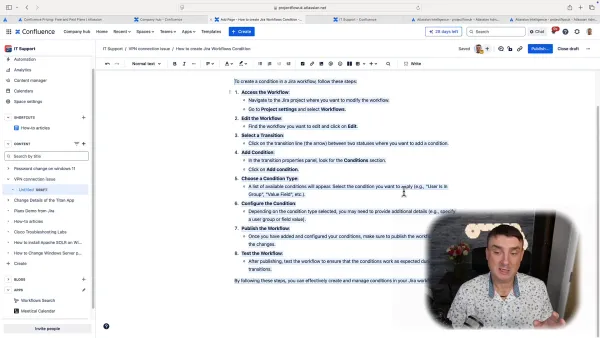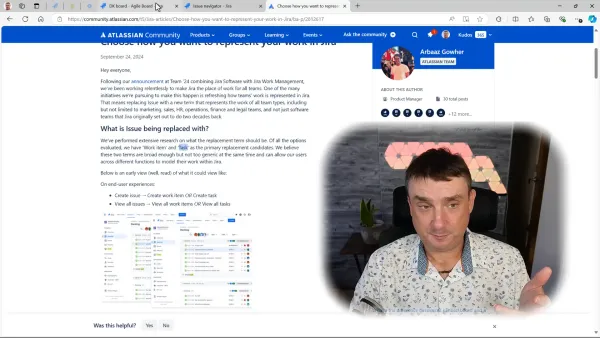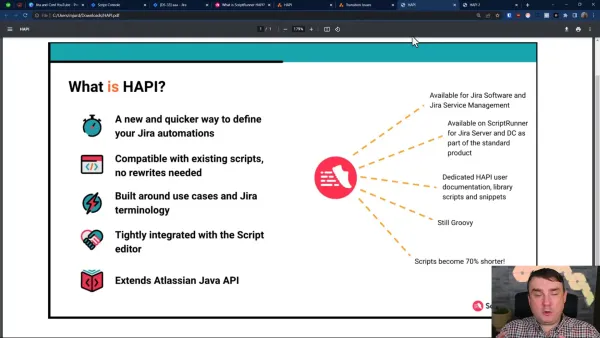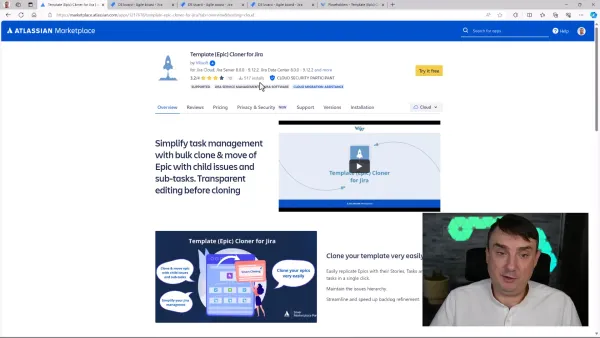Jira Service Management Views (Boards)
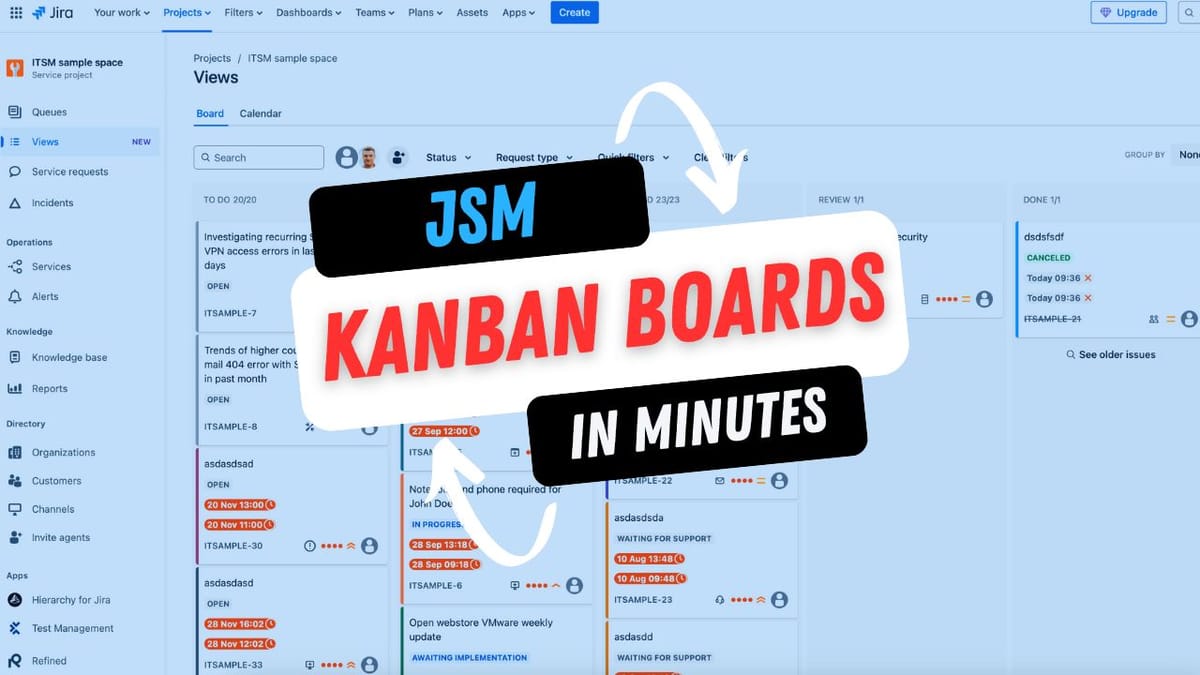
I've recently noticed something interesting: Many JSM teams aren't taking full advantage of JSM Views (Atlassian recently decided to change the name). It's a shame because once your project picks up steam and tickets start flooding in, these boards become an important part of the JSM setup. By the end of the day, having good clarity and visibility in your JSM Project is a must. Let me walk you through making the most of them.
The Real Deal with JSM Boards
Of course, the proper setup of Ques is essential, but picture this: your tickets are piling up, your team asks, "What should I work on next?" and often, you spend way too much time just trying to figure out what's happening. Does it sound familiar lol? That's precisely where JSM boards come in—your project's command centre, showing you everything at a glance, and they are nothing else than the Kanban board, so if you are familiar with Agile terminology, it's even better.
Setting Things Up
Before we move on, here's a quick note: You'll need a company-managed JSM project for this. Team-managed projects in JSM work differently, and with Atlassian recently shuffling features between plans, it's worth checking what you have access to.
Not seeing boards in your project? No worries, and let's fix it:
- Pop into your project settings
- Look for the Features section
- Switch on boards
Making Your Board Work for You
Let's discuss what really matters—getting your board set up right. Most people rush through this, but taking your time here pays off.
Getting Your Columns Right
This is the foundation of your board, and it's worth spending time on. Think about:
- What stages do your tickets actually go through
- What your team calls these stages (no point using fancy names if nobody uses them)
- Which statuses belong where
For example, if your team says, "This one's blocked" instead of "pending," use that language. Your board should speak your team's language.
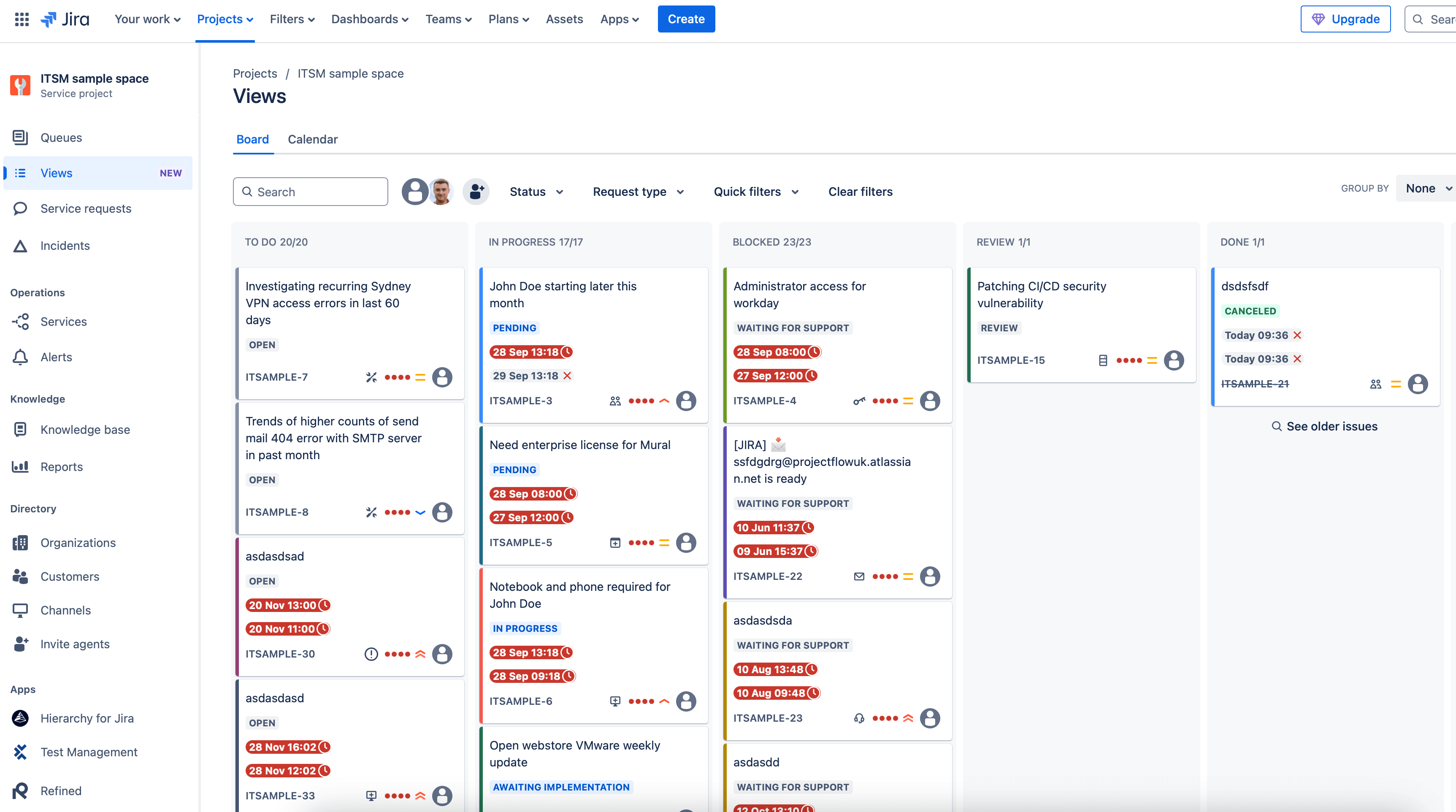
Filters That Will Help You
Filters and swimlanes are game-changers, but only if you set them up thoughtfully. I've found these work really well:
- Grouping similar requests together
- Breaking things down by priority
- Showing who's working on what
Quick filters are particularly handy—like having different views of your board ready to go with a click.
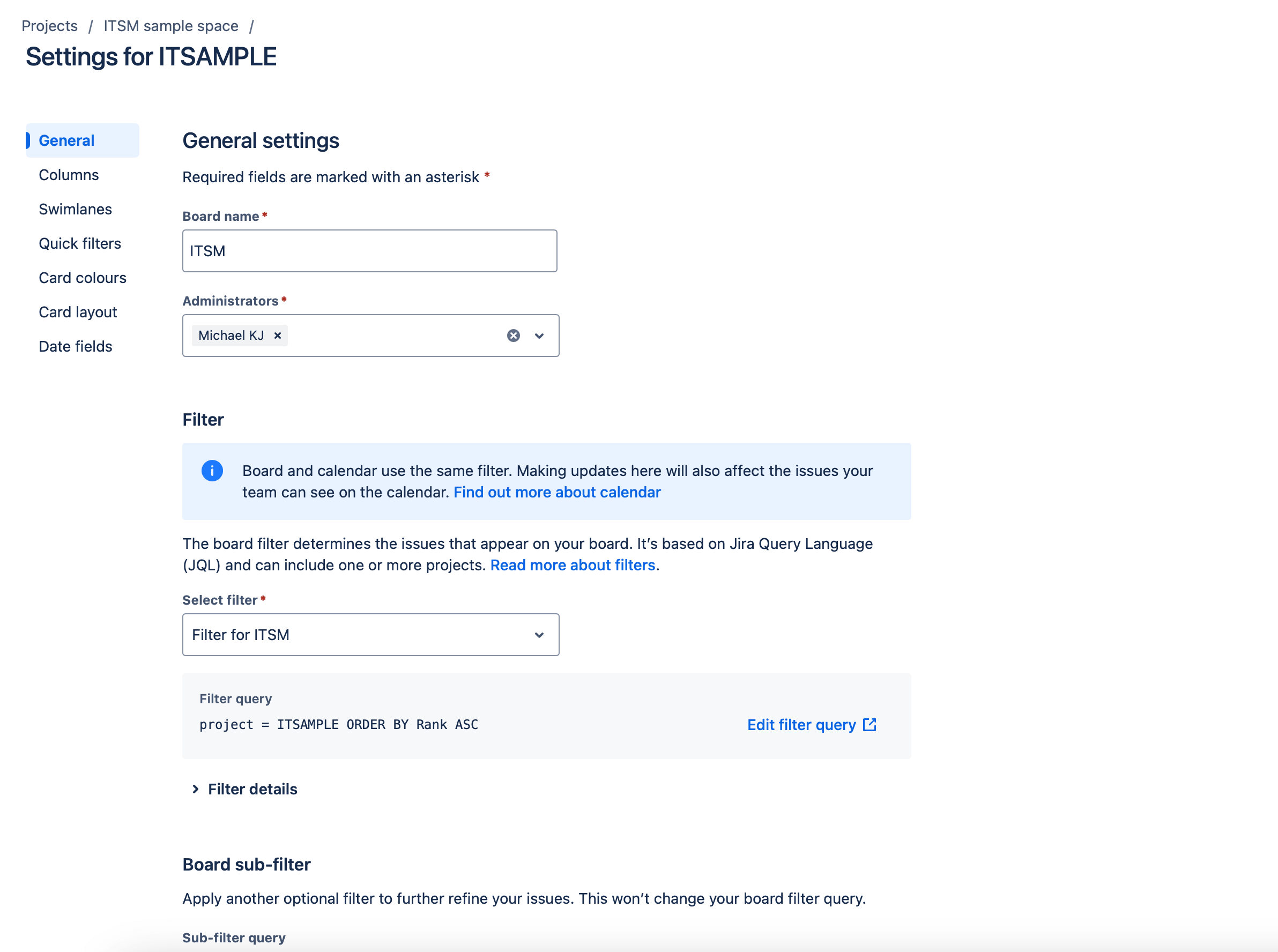
The Cool Stuff You Might Not Know About
Colors That Mean Something
Here's the thing about colour coding - you could assign colours to everything, but should you? I've found it works best when you:
- Please keep it simple
- Use colours for things that matter daily
- Don't go overboard - nobody needs a rainbow board
Swimlanes That Make Sense
Swimlanes are like having multiple mini-boards in one. They're perfect for:
- Splitting work between teams
- Keeping different types of work separate
- Seeing who's swamped and who can take on more
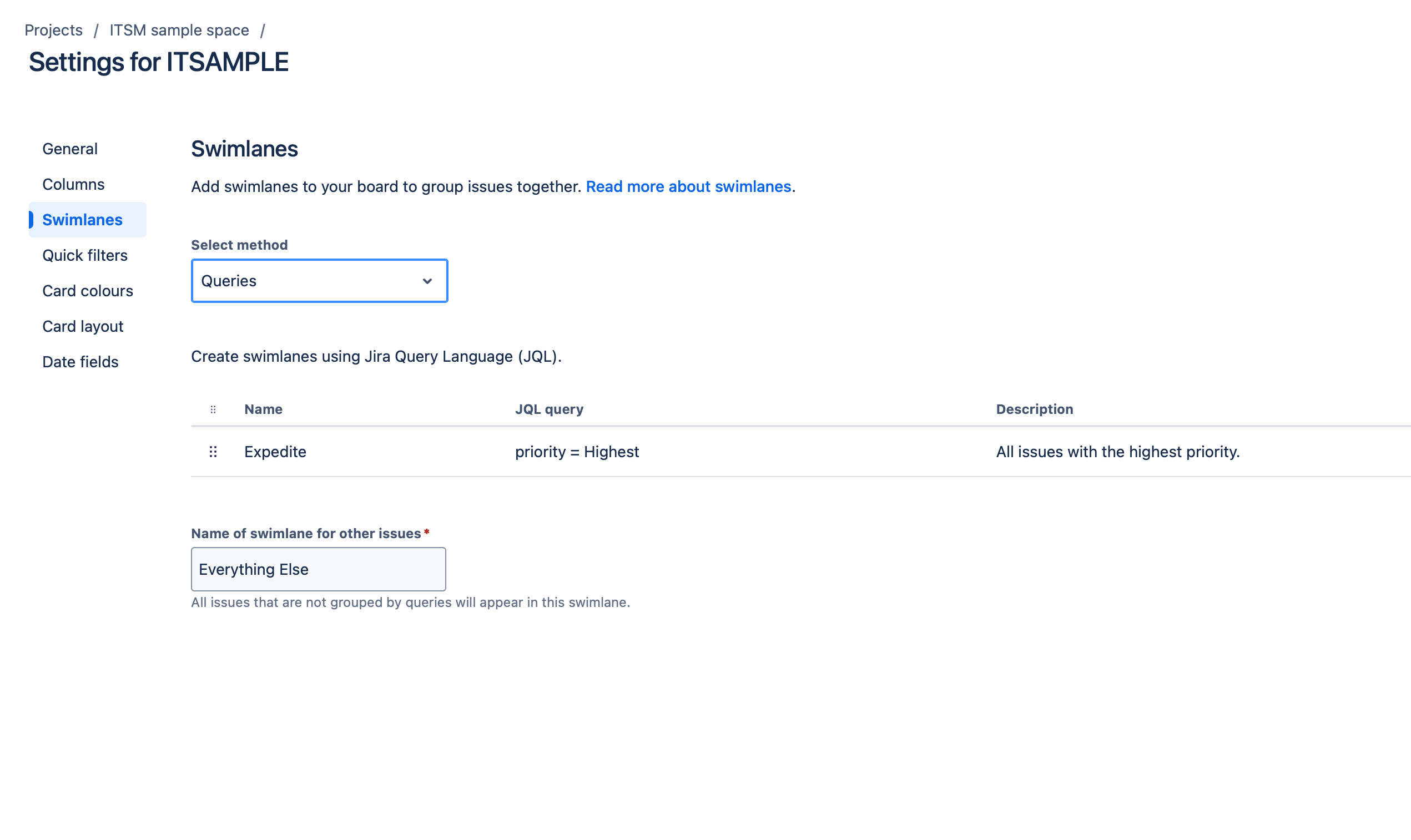
The Multi-Board Trick
Here's something neat—while JSM doesn't officially support multiple boards per project, there's a way around it. You can create a board in a regular Scrum or Kanban project and pull your JSM tickets. It's a bit like having different lenses to view your work through.
What I've Learned Along the Way
Working with different teams, I've picked up a few things:
- Start basic - you can always add more later
- Name things that your team calls them
- Set up your filters early - they're harder to sort out later
- Keep checking if your setup still makes sense
What's Coming Up
JSM keeps evolving. Recently, they've added better filtering options and board setups, and more good stuff is on the way.
Let me know
Sometimes, you want to talk it through with someone who's been there. Let me know if you need a quick chat or a proper training session. I've been through this with many teams and am happy to help.